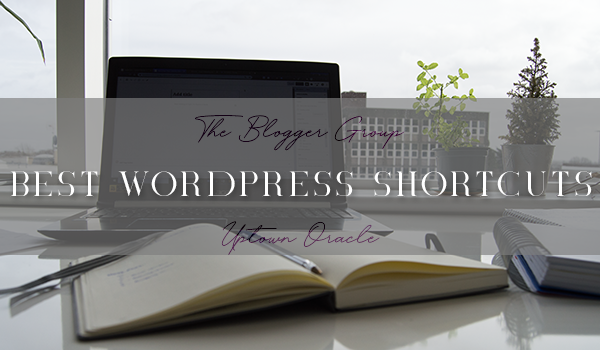So I’ve now been blogging for a while, and I’ve used WordPress for most of that time. Since they introduced Blocks, I know it’s been a controversial subject as to whether you use them or you use the classic editor. I personally use Blocks and I actually really like them, I find it super easy to use and I enjoy that I can quickly hop between paragraphs and HTML in one screen without changing the entire view.
But with Blocks comes a little bit of a learning curve and figuring out where things are. One thing I’ve started using more and more is keyboard shortcuts to make my process more productive.
Common Shortcuts
These probably aren’t too many big surprises as they often work across Microsoft programs as well. However I thought it would be a good reminder for anyone.
| Shortcut | Windows | Mac |
| Copy | Ctrl + C | Command + C |
| Paste | Ctrl + V | Command + V |
| Bold | Ctrl + B | Command + B |
| Italic | Ctrl + I | Command + I |
| Cut | Ctrl + X | Command + X |
| Select All | Ctrl + A | Command + A |
| Undo | Ctrl + Z | Command + Z |
| Save | Ctrl + S | Command + S |
| Ctrl + P | Command + P | |
| Underline selected text | Ctrl + U | Command + U |
| Add URL to selected Text | Ctrl + K | Command + K |
| Display Selected Text in | Alt + Shift + X | Option + Control + X |
| Show Keyboard Shortcuts | Alt + Shift + H | Option + Control + H |
Block Shortcuts
These shortcuts are all about Gutenberg Blocks and do really help speed things up for some of my posts.
| Shortcut | Windows | Mac |
| Add New Block | Enter | Enter |
| Duplicate Selected Block(s) | Ctrl + Shift + D | Command + Shift + D |
| Remove Selected Block(s) | Alt + Shift + Z | Control + Option + Z |
| Insert Block Above | Ctrl + Alt + T | Command + Option + T |
| Insert Block Below | Ctrl + Alt + Y | Command + Option + Y |
| Change block type | / | / |
| Clear Selection | Esc | Esc |
| Redo Last Undo | Ctrl + Shift + Z | Command + Shift + Z |
| Show/Hide Settings Bar | Ctrl + Shift + , | Command + Shift + , |
| Open Block Navigation Menu | Alt + Shift + O | Option + Control + O |
| Navigate to Next Part of Editor | Alt + Shift + N | Option + Control + N |
| Navigate to Previous Part of Editor | Alt + Shift + P | Option + Control + P |
| Navigate to Nearest Toolbar | Alt + F10 | fn + Option + F10 |
| Switch between visual and code editor | Ctrl + Shift + Alt + M | Command + Option + Shift + M |
Comment Moderation Shortcuts
You can also use Shortcuts to quickly moderate comments, however you need to set this option in your settings first. Go to Users > Your Profile and then tick the Keyboard Shortcuts box.
| Shortcut | |
| Next Comment | J |
| Prev Comment | K |
| Approve Comment | A |
| Unapprove Comment | U |
| Delete Comment | D |
| Reply Comment | R |
| Edit Comment | E |
| Quick Edit Comment | Q |
| Restore Comment (If you delete) | Z |
You can also select multiple comments by pressing X whilst using J and K keys. Once you’ve selected you can use the below:
| Shortcut | |
| Approve Selected Commments | Shift + A |
| Delete Selected Commments | Shift + D |
| Unnapprove Selected Commments | Shift + U |
| Move to Trash Selected Commments | Shift + T |
| Restore from Trash Selected Commments | Shift + Z |