
So, you want to start a blog? But you have no idea where to start or how to even create one. No worries I’ve written this guide for how to set up a blog on WordPress for free so you can start straight away! I’ve written about both WordPress Com (Free!) and WordPress Org (Paid!) before, and I’ve also discussed multiple platform options for blogging. This post is going to focus solely on setting up a free blog through WordPress Com.
Create an Account
First things first, you need to make a WordPress Com account. Make sure you use an email address you have easy access to and a strong password. Similar to every other website, fill in your details when asked.
Create a Domain
First things first is choosing a domain name for your blog. You can technically change this later on (especially on WordPress Com as you can just choose a different domain name) however, it’s better to choose something you’d like to stick with as people will be able to remember you. Your domain name should probably match your Blog Name.
WordPress also has paid plans where you can purchase a domain, but if you want a free blog you need to click the domain that has wordpress(.)com at the end. In technical terms, your domain will actually be a subdomain of WordPress and this is why you’re not paying. If your blog name is taken then try different combinations or choose a similar but different name.
After you’ve chosen your domain and free plan, you’ll be taken to a dashboard which has a list of tasks.
Site Name and Tagline
On the top of your task list you should see a Site Name task. Click on this and you’ll be taken to a page where you can fill in your Site Title, Site Tagline and Site Icon. Don’t worry if you’ve not thought of a tagline or icon yet you can always change these in your general settings.
Your tagline should be short and sweet but have an overview about what your blog is about. I’ve wrote about it in detail before, but it should cover your main niche and be clear for your readers. Your icon is the logo of your blog and should have some thought put into it’s design so don’t worry about this just yet.
On this page you can also change your language and timezones.
Create your Homepage
Next up on your checklist is to create your homepage. This is the base of operations for your blog and will probably be your most viewed page. WordPress uses “blocks” which makes it super easy to create websites that look good without having to learn advanced coding.
First up is choosing your layout. This is completely up to you and what you prefer the look of. But I suggest thinking about what your content will be as well. If you’re going to have lots of imagery, make sure that’s shown off in your layout! If you’re more word based – pick a layout that has excerpts.
Play around and edit your homepage to make it look how you want – remember you can always change this at a later date too. You can add ready made block patterns and fonts at this stage too.
Create Some Posts
Once you’ve created your homepage, your checklist will tell you to launch site. I personally suggest you don’t do that. I recommend you take some time to create at least 3 pieces of content that are “Evergreen” – which means its content that is relevant for a long time and you can share multiple times throughout the year. This means you can preview what your blog will look like once you’ve posted a few times.
You can create posts by going to Site > Posts > Add New Posts or just by tapping the Write button in the top right corner.
Launch your Site
Then you can launch your site! That’s it, you have a blog and can continue to create, schedule and post to your hearts content. Don’t forget to promote your blog on your social media channels and trying to join communities too.
Notes on Free WordPress Blogs
There’s some downsides to having a free blog instead of paying for one, so here is a brief list of disclaimers for them:
- You’re not allowed to host ads or affiliate links on a free WordPress blog, so you can’t monetise it the way you could if you paid.
- With a free blog, you don’t own the website – WordPress does. This means if you don’t follow their rules they may take it down, or if they have an issue it affects your blog.
- You don’t own the domain – this means WordPress can put ads onto your website and profit off them , but you’re not seeing any of that money.
- Some people deem free WordPress blogs as less professional – this obviously isn’t always the case but it’s worth noting if you’re doing this for something professional.

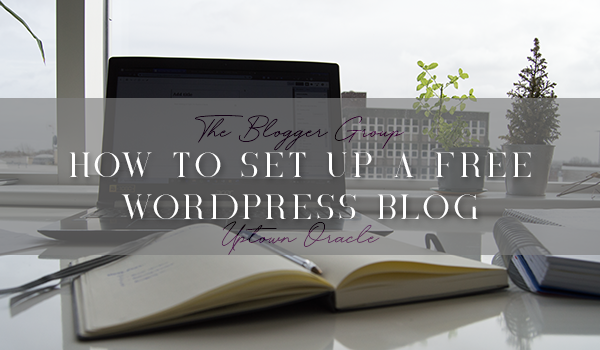

Comments
6 responses to “Blogging 101: Setting up a Free WordPress Blog”
Great post! Such a straight-forward and handy guide for a complete beginner looking to start a blog! It actually takes me back to when I first set mine up! xx
So happy you liked it Jenny! Hoping it will help some newbie bloggers
Love this post! Wish I had it for when I first started blogging. This is a great beginner’s guide.
Thank you so much for reading! And glad you liked the post – hopefully it can help more people start blogging
It is great that you’re outlining the steps of starting a WordPress blog! When someone wants to start, this is the best way to test the waters before committing to a hosting plan and full domain! Although there are some limitations, at least it is free. Thanks for sharing!
Nancy ♥ exquisitely.me
So happy you liked the post! Defintely think it’s worth it for beginners to try out WordPress